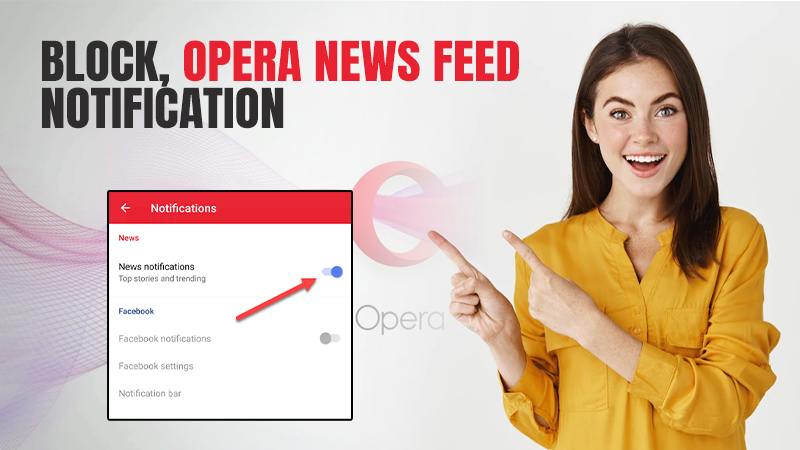- Introduction
- Types of News Feeds in Opera
- How to Disable News on the Start Page of Opera Browser & Opera Mini?
- How to Unsubscribe From Opera Mini and Opera Browser?
- How to Turn off News Alerts (Notifications) in Opera Mini and Opera Browser?
- How to Cancel Opera News Feed on Phone?
- FAQs (Frequently Asked Questions)
Introduction
You might be startled by how many distractions are thrust in your way if you’ve recently installed Opera or you might have it on your mobile as an inbuilt app. You are immediately greeted by the browser’s most recent news headlines. Then there is the Speed Dial, which is difficult to overlook due to its thumbnail sizes. The Sidebar, which is on the left, has always-available IM shortcuts.
How will you complete your work? Opera is very customizable, which is ameliorating. As a result, disabling these bothersome user interface components shouldn’t be too difficult. The quickest methods for doing so will be covered in this article with a brief description of the types of News Feeds in Opera.
Types of News Feeds in Opera
There are several types of News Feeds in Opera, namely,
- Start Page News Feed: Nothing can divert your attention like a slew of flashing headlines. Once Opera is loaded, however, that is exactly what it does. It’s a complete nightmare because you constantly see the news feed whenever you open a new tab.
- Personal News Feed: You have another feature called Personal News if the news feed on the Start Page and new tab pages wasn’t enough. It works like an RSS reader and shows a stream of articles continuously from different online sources. You must remove it as soon as possible because of how easily it may be accessed from the Sidebar.
- Sidebar: The Sidebar is a well-done solution that provides quick access to many helpful features including Instant Search and My Flow. But it bothers you by following you. When you add that to the obtrusive symbols on it, major procrastination is inevitable.
- Suggestions: The unpleasant thumbnails that appear beneath the Speed Dial are suggestions. Simply taken from your most recent browsing history. Not to mention any potential privacy issues that can arise.
- Search pop-ups: They suddenly appear on the screen of your device and are pretty annoying. You can close them but they can be a major reason for distraction at times when you are filling important forms.
- Web Notifications: Web notifications can be very dangerous. Even when the browser is minimized, they are still visible on the desktop.
All these types work as soon as you open the browser. Some of them come with default settings while others can be turned on/off as per your requirement.
How to Disable News on the Start Page of Opera Browser & Opera Mini?
Users of Opera Browser and Opera Mini may be accustomed to the built-in news feed in both browsers but if you make use of either of these, it is a terrific method to remain updated on local and global news and information. Opera News feed presents the most popular articles and popular material for you to read each time you use the browser.
However, there are times when constant pop-ups make you feel that you want to turn the notification off. Pop-up notifications from the Opera News feed can be annoying. They frequently have a spam feeling attached to them. Thankfully, there are methods available if you wish to disable or cancel the Opera News feed. You can customize which stories appear or you can disable all of them. Here’s how:
On Opera Mini
- Tap on the Opera icon.
- Tap on the settings icon (gear).
- Select Start Page Content.

- Disable toggle next to News to disable them entirely. Else, tap on News Options to choose the news categories you want to see on the start page.
For the Opera Browser
- Click the menu button (3 horizontal bars).
- Click the Settings button (gear).
- In the News category, choose Homepage.
- Turn off the switch next to Display news on the home page.
- Turn off news alerts in Opera Mini and Opera Browser
How to Unsubscribe From Opera Mini and Opera Browser?
In the Opera browser settings, you can quickly turn off the unwanted news notifications. To remove the news notifications, just adhere to the instructions for your specific version of Opera.
On Opera Mini
- Select Settings from the Opera icon by tapping it (gear icon).
- Select Notifications by scrolling down.

- Flip the switch opposite the News notifications off.
For the Opera browser
- Select Settings by tapping the Menu (horizontal bars) button (gear icon).
- Move the toggle next to News and promotion notifications down and turn it off.
You can unsubscribe from both the news feed and the news notification by following the procedures above. Consequently, you won’t be distracted while working by an arbitrary news notification.
How to Turn off News Alerts (Notifications) in Opera Mini and Opera Browser?
In the Opera browser settings, you can quickly turn off the unwanted news notifications. To remove the news notifications, just adhere to the instructions for your specific version of Opera.
On Opera Mini
- When you tap the Opera icon, select Settings (gear icon).
- Toggle to Notifications by scrolling down.
- Turn off the switch next to the news notifications.

For the Opera Browser
- Select Settings by tapping the Menu (horizontal bars) button (gear icon).
- Disable the toggle next to News and promotion notifications by scrolling down.
You can unsubscribe from both the news feed and the news notification by following the procedures above. Consequently, you won’t be distracted while working by an arbitrary news notification.
How to Cancel Opera News Feed on Phone?
Go to your phone’s settings, find “App permissions,” choose “Opera Mini,” and turn off the “pop-up window” to get rid of Opera News feed alerts. Now you can use Opera Mini or Opera Browser on your smartphone without having to deal with the news feed on their start pages or the annoyance-inducing deluge of pop-ups and notifications.
FAQs (Frequently Asked Questions)
Ans: The news feed’s presentation on the homepage of the Opera browser is fully editable. By doing this, you can lessen the amount of news that displays when you open the Opera app on your phone on the homepage or screen of the browser. To customize the news on cdn-af.feednews.com and reduce the number of news segments that show up on the browser’s homepage, follow these instructions.
- All you need to do is that your smartphone’s Opera browser should be open first.
- In the lower right corner, select the Opera icon.
- After a brief popup, select the “Settings” gear icon.
- Click “Start page content” under “General” as you continue to scroll down.
- Then, Choose “News Options“.
- To disable it, go to “Interest” and tap on the news.
- You can turn off other feeds and live Football news for sports fans.
- To go back to the home page, select “Back.”
- Re-click the “Opera” logo.
- In the top right corner, tap the “Logout” icon.
- When it says “Your tabs will be closed,” click “Exit.” Restart the Opera Mini web browser.


Note: “For You” and “Free Music” are set by default and cannot be eliminated when configuring how cdn-af.feednews.com functions on the Opera Mini browser. However, Opera Mini occasionally includes Headlines in the news stream and you can customize and block Opera Newsfeed on Computer, Mac, Android & iPhones, or whichever device you would like to.
Ans: To enable easy access to the service, Hype Messenger is pinned to the Opera Mini taskbar. Follow the instructions below to discover how to easily turn it off, though, if this turns you off.
- Start the Opera Mini web browser.
- On the Opera logo, click.
- Hit the options button.
- Then select “Hype messenger.”
- To the Gray with “Fast access to Hype.”
- Finally, it is all done.
Ans: By tapping the symbol in the top right corner of your screen, you can choose the channels that appear in your news stream. Navigate to the Opera menu and tap to make any necessary changes or to disable the news feed. You may access the settings for the home screen and news feed by scrolling down to the home page.
Ans: The steps for enabling opera and news notifications in Opera Mini through android are given below:
- Start the Opera Mini browser on your Android phone.
- Select the Opera Mini logo by clicking, pressing, or touching it in the lower right corner.
- After saving data on the second layer or second row, click, tap, or touch the second option there (Symbol for Settings).
- It will then display the Settings Window.
- Choose Notifications by selecting it with the mouse, keyboard, or touchscreen.
- By dragging the slider to the right, you can turn on or off any notification (It will show the blue color).
I hope you were able to understand how to disable Opera Notifications and news alerts on Opera Mini with the help of this guide.