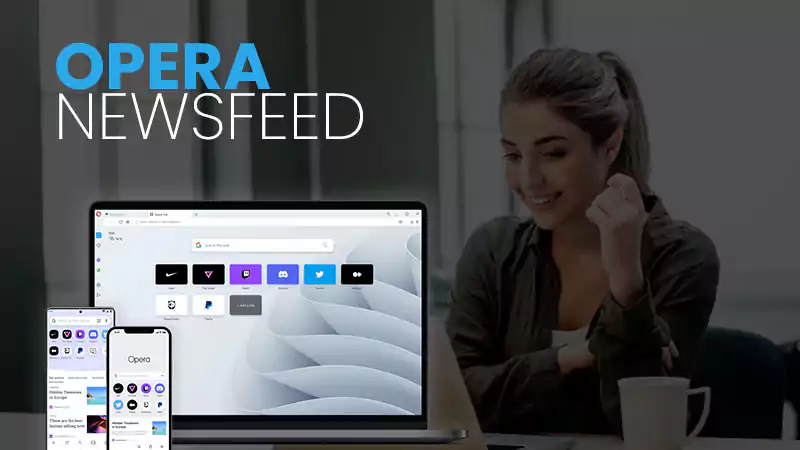Today, in this post we will walk you through the steps that help you to customize or disable/turn off/block “cdn-af.feednews.com” newsfeed feature of OperaMini browser.
- What is Cdn-af.feednews.com?
- Connection of Cdn-af.feednews.com with Opera Browser
- Is cdn-af.feednews.com Safe?
- Is cdn-af.feednews.com a Virus?
- Should you Block the cdn-af.feednews.com?
- How to Block cdn-af.feednews.com?
- How to Re-Configure Cdn-af.feednews.com on Your Computer System or Mobile?
- How to Remove Apps from Opera Mini Homepage?
- How to Turn off Opera Mini Notifications?
What is Cdn-af.feednews.com?
Cdn-af.feednews is a daily news website that helps you stay up to date with news and latest and upcoming events without any registration or downloading the app on your device.
You can easily access this website by typing the URL “www.cdn-af.feednews.com” and read the latest news and events through the sections.
Connection of Cdn-af.feednews.com with Opera Browser
Cdn-af.feednews.com is the by-default set homepage of Opera Browser. To be precise, when you launch the Opera browser on your respective device, the first thing you see is the Cdn-af.feednews instead of the Opera homepage.
In other words, it means, Cdn-af.feednews.com is an Opera Mini newsfeed referral link, just like how you see search results from Google and referral links from Bing, Yahoo News, the Ask search engine, and more.
With the cdn-af.feednews.com, Opera browser can send notifications to users.
Is cdn-af.feednews.com Safe?
For those who don’t know, a website is thoroughly evaluated to confirm that it is virus-free before Opera can approve the newsfeed inclusion. So, yes, Cdn-af.feednews.com is definitely a safe website. Not only safe to use, but it is also a trusted source for global news as Opera News Feed contains a link to a website or blog via the CDN-AF.Feednews.com gateway.
Is cdn-af.feednews.com a Virus?
Not at all! As we’ve already told you, a website must have passed an extensive inspection to make sure it’s virus-free before being approved to be included in Opera News Feed. Hence, cdn-af.feednews.com is not spam or malware and the link points from the Opera Browser’s News Feed to the (safe, secure and official) website or blog where the article/news/information is found.
Should You Block the cdn-af.feednews.com?
While the majority of individuals, especially Opera enthusiasts, consider cdn-af.feednews.com as the best news feed, but, if it distorts the Operamini browser or makes it monotonous, you can either block or limit the number of cdn-af.feednews.com’s newsfeeds displayed on the Opera Browser homepage.
That said, if you want to change cdn.af.feednews.com to any other homepage on the Opera browser, you will need to turn off Newsfeed in the browser’s settings. To learn this step-by-step, continue reading the next section.
How to Block cdn-af.feednews.com?
If Operamini news feed or feed news is set to default on your Opera browser, you can follow the steps below to turn off cdn-af.feednews.com on your respective device, be it a computer (Mac, Windows) or Mobile (Android and iPhone).
Please Note: Once you block it, you will not be able to visit the website on your device.
How to Block cdn-af.feednews.com on Windows?
- Step 1: To begin, you need to log in to your respective Windows computer or laptop as an ‘Administrator.’
- Step 2: Once you’re logged in, go to this “C:\Windows\System32\drivers\etc\” location.
- Step 3: There, what you’ve to do is open the ‘Host’ file with a ‘Notepad’ by simply right-clicking on it.
- Step 4: After that, you need to type “127.0.0.1 cdn-af.feednews.com” at the end of the hosts file line.
- Step 5: Now, just hit the ‘Done’ button to save your changes and that’s it the CDN AF Feednews.com website will be disabled on your computer, and you will not be able to visit this website again.
Note: This method can be used to block not only the CDN-AF.Feednews.com but also other websites that you find unpleasant or that you think are infected with malware. However, you can add as many websites as you want to block hosts files, but only one IP address can be added per line.
How to Block cdn-af.feedsnews.com on Mac?
- Step 1: On Mac, as well, begin by logging in as an ‘Administrator.’
- Step 2: Once logged in, navigate to ‘Applications/Utilities/Terminal.’
- Step 3: Then, what you’ve to do is type “Sudonano /etc/hosts” and press the ‘Enter’ key.
- Step 4: After doing that, you’ll need to ‘Sign in’ when prompted to do so.
- Step 5: Now, when you see that the file editor gets launched in the /etc/hosts directory, scroll to the bottom and type “127.0.0.1 cdn-af.feednews.com” to the last line.
- Step 6: Following this, make sure to ‘Save’ your changes made.
- Step 7: Finally, clear your DNS or restart your Mac computer to fix all logs and ensure that it is fully functional.
How to Block cdn-af.feednews.com on Android?
It is quite easy to block cdn-af.feednews.com on Android as you have to follow these steps—
- Step 1: On your respective Android smartphone, open the ‘Opera Mini Web browser’.
- Step 2: Once it’s launched, go to ‘Tools’ in your browser.
- Step 3: Then, what you’ve to do is go to ‘Internet Options.’
- Step 4: After that, navigate to the ‘Security’ tab.
- Step 5: In that you have to select the red colored ‘Restricted Sites’ button.
- Step 6: Next, select the ‘Site’ button which is located there just below the symbol.
- Step 7: Now, when this is done, you can manually type the websites you want to block in the pop-up one by one. To be specific, as of this particular case, you only need to type “cdn-af.newsfeeds.com.”
- Step 8: Finally, after typing the site name, select ‘Add.’
In addition to this, you also need to note that it is easy to block a website on an Android device with root access, but on a non-rooted device, it can be more difficult.
To be more precise, you can directly update the host’s file with root access and restrict the specified website or IP address, but in case of no root access, you need to use a file manager called “ES File Explorer.”
Let’s see the process of using ES File Explorer also to block cdn-af.feednews.com on (non-rooted) Android—
- Step 1: To begin, install the ES File Explorer from the Google Play Store. However, if you already have the app installed, you may skip this step.
- Step 2: When the installation process finishes, tap on the ‘ES File Explorer’ to open it.
- Step 3: Then, what you’ve to do is select the ‘Apps’ option from the top-right menu of ES File Explorer.
- Step 4: From there, you need to navigate to “Local > Device > System > etc.”
- Step 5: After that, select ‘Text’ followed by ‘ES File Editor.’
- Step 6: Now, you need to click on the ‘Edit’ tab which is located at the top of the screen and type “127.0.0.1 CDN-af.feednews.com.”
This way, the DNS for the domain CDN-af.feednews.com will be redirected and blocked on your (non-rooted) Android phone after a system reboot.
How to Block cdn.af.feednews.com on iPhone?
Using Apple parental controls, you can easily disable CDN-AF.Feednews.com on your iOS devices, such as iPhone and iPad.
- Step 1: Open your respective iOS device and go to its home screen.
- Step 2: From the home screen, tap on the ‘Settings app’ to access your iPhone/iPad settings.
- Step 3: There, inside the settings, locate the ‘General’ section and tap on it to expand it.
- Step 4: There under the General section, you have to select the ‘Restrictions’ option.
- Step 5: Following that, select the ‘Enable Restriction’ option.
- Step 6: Next, what you’ve to do is enter the ‘Passcode’ for your restriction.
- Step 7: Once this is done, you need to scroll down and select the ‘Website’ option to enter the URL of the website (you want to block i.e., cdn.af.feednews.com) in the restrict box.
- Step 8: In the end, simply tap on ‘OK’ to continue.
- Step 9: Now, you can check to confirm that the website has been blocked, and you will no longer be able to view it on your device.
How to Re-Configure Cdn-af.feednews.com on Your Computer System or Mobile?
If you don’t want to completely block CDN-af.feednews.com news feed, luckily there’s another way out also. Regarding that, all you need to know is that the cdn-af.feednews.com news feed and how it appears on the Opera homepage are both customizable.
Yes! You can customize the CDN-af.feednews.com news feed and by doing so you can reduce the amount of news that is displayed in front of you when you open the Opera application on your computer/phone’s browser.
So, if this sounds great, follow the below instructions to customize, or you can say reconfigure the news on CDN-af.feednews.com and reduce the number of news categories that show up on the browser’s homepage—
- Step 1: Initially, as obvious, you’ve to open ‘Opera Browser’ on your respective device.
- Step 2: Once the Opera browser gets launched, select the ‘Opera’ icon located in the lower right corner of the screen.
- Step 3: Then, select the ‘Settings’ option following a brief pop-up.
- Step 4: After that, click on the ‘Start page content’ option which you can find under the ‘General’ tab.
- Step 5: Next, what you’ve to do is select the ‘News Options’ icon.
- Step 6: Now, in order to disable unwanted news, go to the ‘Interest’ section and click on ‘News.’
Note: If you love music, let’s suppose, you can disable all other feeds except the music feed. Similarly, if you’re a Football lover, you can disable other feeds except live Football news.
- Step 7: Once you have done that, select the ‘Back’ option to go back to the home page.
- Step 8: Following this, you’ve to again click on the ‘Opera logo’ and tap the ‘Logout’ icon, located in the top right corner.
- Step 9: In the end, when it says ‘Your tabs will be closed’, you have to click on ‘Exit.’
Now, restart the Opera Mini web browser on your respective device to ensure the changes made have been applied successfully.
So, this way, you can limit the number of news or other things that appear on your Opera Mini browser, and it will be left with popular apps like Facebook, Google+, Instagram and others that are added to the homepage by Opera during your personalization.
How to Remove Apps from Opera Mini Homepage?
Now to let you know, just as you can disable the Opera newsfeed on the Opera homepage to turn off updates from various Opera listing websites, you can also turn off apps like gambling or betting apps on the homepage if they appear like a turn-off for you.
To do so, you can follow the process below—
- Step 1: First of all, open the Opera Mini browser on your respective device.
- Step 2: Then, select any ‘App’ that you want to remove from your Opera homepage.
- Step 3: After that, tap on the ‘Trash’ icon to delete the selected app.
- Step 4: Now, if you want to remove more apps, you can repeat the process to remove all unwanted apps from the Opera Mini homepage.
Tip: Just as you have removed unwanted apps from the Opera homepage, you can also personalize the homepage by adding an address to the homepage.
How to Turn off Opera Mini Notifications?
Lastly, if you’re one of those who always prefer to keep your phone notifications off to have a clean screen, guess what! You can also turn off Operamini notifications and stop receiving them by following these steps—
- Step 1: Needless to say, you’ve to begin by opening the Opera Mini browser on your respective device.
- Step 2: Once it’s opened, click on the ‘Opera icon’ located at the bottom right of the homepage.
- Step 3: Then, click on the ‘Browser’s settings’ option.
- Step 4: Inside the browser’s settings, you’ve to scroll down and select the ‘notifications’ option.
- Step 5: Now, just turn off notifications under ‘News,’ and ‘Facebook’ to not receive notifications from.
Note: You can also select others heading as well if you wish not to receive information from those as well.
The above process turned off OperaMini news notifications, Facebook notifications, Facebook settings, notification bar and more.
Bottom Line
That’s all about CDN-af.feednews.com that allows the Opera browser to serve notifications to users, and whenever users open the browser, the news feed appears as opposed to the Opera homepage. However, there are some who like it, they can keep it but as most of the people search for how to block cdn-af.feednews.com, we have explained it to you properly and hope now, it will become clear to you.
FAQs
ANS: Opera Newsfeed is a website that displays content on the Opera browser from other websites that have been thoroughly verified by Opera before being added to the feed. It is mostly used by content management companies or bloggers who want their website to appear in Opera Mini News instead of relying solely on Google.
ANS: Opera Newsfeed is the default for Opera browser on mobile phones. So, if you are using the Opera browser on desktop, the homepage will be different from the Opera Mobile homepage, with the default news feed in different languages such as English, Indie, Hausa, Yoruba, Chinese, Korean, Japanese and others based on your respective language and location or region.
Ans: To block Opera news feed, you must request the CDN-AF.Feednews.com website to be removed from the Opera Mini news feed. After that, you will have to wait because it may take some time for the Opera News Feed team to respond that the Cdn-af.feednews.com has been removed or blocked. Or, be prepared to receive no response as they may also choose to accept your request without even responding to the email.
ANS: To turn off cdn-af.feednews.com on your device, follow these instructions—
- Launch your ‘Opera browser’ on your respective device
- Tap on the ‘Opera logo’ from the bottom right corner of the browser.
- Then, tap on ‘Settings’ from the pop-up that appears.
- After that, you simply need to scroll down and click on the ‘Start page content’ option.
- Next, ensure to toggle ‘News’ from red to gray.
- In the end, click on ‘Reader Mode’ followed by selecting ‘Disabled’ for it.
With these steps above, cdn-af.feednews.com will be disabled or turned off on your Opera browser.
ANS: These are the 5 similar sites like cdn-af.feednews.com—
- Chelsea News
- Vanguard News
- Nairaland
- Punch News
- Nigeria News
ANS: If you wish to change your news feed on Opera then, select some channels for your news feed and tap the icon in the top right-hand corner of your screen. Likewise, if you would like to change the settings or turn off the news feed, you need to go to the ‘Opera menu’ and tap on it. After that, scroll down to the Home page and find settings for the news feed and home screen.
ANS: If you want to remove a site from the home screen, all you have to do is tap and hold the bubble for that particular site. As soon as you do this, a pop-up will appear. Tap on the ‘Remove’ option, available on the popup to remove the site from the home screen. Similarly, you can remove other sites as well from this section.